Screen gone and suddenly a blue screen? Here's how to fix it!
Imagine this: you're busy working or in the middle of an exciting game when your screen suddenly goes black. In front of you appears a bright blue screen with white letters – the infamous “Blue Screen of Death” (BSOD). It may sound dramatic, but usually there's no need to panic. In many cases, you can solve the problem yourself with just a few simple steps.
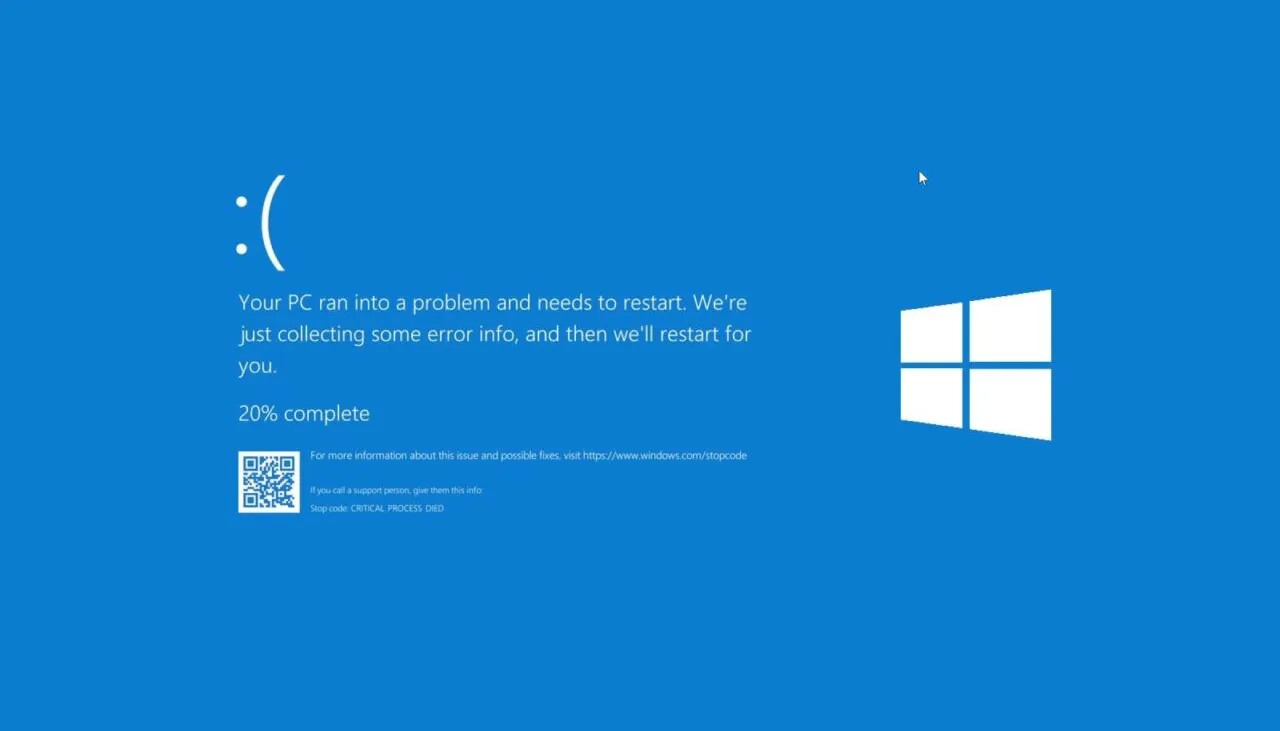
What should you do first? Just restart
The most obvious solution is often the best: simply restart your computer or laptop. In many cases, a blue screen is just a temporary glitch. After a reboot, your system usually runs normally again. If the issue doesn't return, it was likely just a one-time error.
What exactly is a blue screen?
A BSOD is an automatic safety measure by Windows. When something goes wrong that could cause damage, Windows stops everything to prevent further problems. This doesn’t mean your laptop is broken, but it’s a clear sign that something isn’t right in the background.
Why does Windows do this?
Windows intentionally performs an “emergency stop” whenever a serious error occurs. By halting the system immediately:
- It prevents damage to your files
- The error message is saved for analysis
- You can safely restart the computer afterward
So, it's more of a protective mechanism than a real crash.
What do you see on the blue screen?
A BSOD always shows a combination of error information, such as:
- A specific error code
- A short description
- Sometimes the name of a file or driver causing the problem
Common error codes and causes
DRIVER_IRQL_NOT_LESS_OR_EQUAL
A driver tries to access restricted memory. Possible causes:
- Outdated or faulty drivers
- Hardware issues
PAGE_FAULT_IN_NONPAGED_AREA
Windows tries to access memory that is unavailable. Possible causes:
- Defective RAM
- Corrupt drivers
- Problems with antivirus software or disk cache
KERNEL_DATA_INPAGE_ERROR
Windows cannot read data from memory or disk. Possible causes:
- A failing hard drive or SSD
- RAM issues
- Malware or viruses
MEMORY_MANAGEMENT
Indicates issues with memory management. Possible causes:
- Faulty RAM
- Corrupt drivers
- Graphics card errors
How to fix a blue screen?
Try these steps one by one:
- Remove recently connected hardware
- Boot your computer in safe mode
- Check Device Manager for error messages
- Update all drivers
- Ensure sufficient free disk space
- Install the latest Windows updates
- Use System Restore as a last resort
About the Author
Curious about the author behind this article?

Angelo van Cleef is a senior developer and IT specialist with over 23 years of experience at DSL-Tech, focusing on development and marketing. Previously, he worked at large companies on long-term projects that spanned several years. In his spare time, Angelo enjoys fitness, hiking, and exploring new world cuisines.
We use cookies to improve your experience! Do you specify which cookies we are allowed to use and which we are not? For more information, please read our Privacy policy.